Plugin: Audio Player
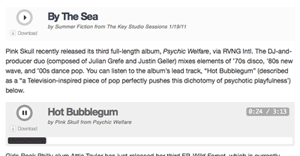
This plugin extends the functionality of the WordPress "add audio" action on post pages by adding a custom HTML5 audio player (or Flash player for legacy browsers) to your post via a WordPress shortcode. Built with the SoundManager 2 JavaScript API, the player works on a wide variety of platforms and devices.
To get started, view an audio player demo, or follow the steps below to add the audio player to a post:
How to use the audio player
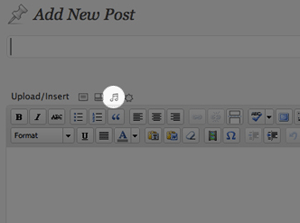
Step 1: From the post page in the WordPress admin area, click the Add Audio/Music icon and select the audio file that you would like to add to the post. Note: Depending on the maximum upload size set by WordPress and your server, you may get an error indicating that the size of the uploaded file exceeds the maximum allowed size. If this happens, you will need change some settings in WordPress and/or your web server. While that's beyond the scope of this tutorial, you can find ample documentation on the subject on WordPress.org.
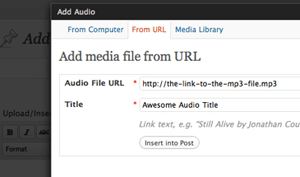
Step 2: Once you have selected the audio file you would like to add to your post, give the file a title and select the "insert into Post" button. Note: If you are uploading a file or adding a file from your media library, be sure to select the "file URL" button before inserting the file into your post. The other link URL settings will break the audio player.
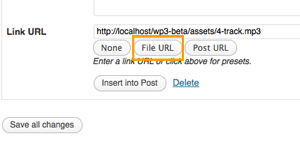
Step 3: You should now see a shortcode similar to this in your post:
[audio href="http://[your url here]/wp-content/uploads/2011/11/[your audio file here]" title="[your file title here]"]Insert caption here[/audio]
The audio file path & title will be automatically populated by the plugin, but you are required to replace "Insert caption here" with a caption of your choice. You may also modify the title if desired. Note: If you are adding more than one audio clip to a post, be sure to have a line break between each clip. If multiple shortcodes appear on the same line, the will not render correctly.
Step 4: That's it! Once the post is published (or previewed), the audio player will show up instead of the shortcode.
Troubleshooting
I'm getting an error that says my audio file size exceeds the maximum upload size for this site
The WordPress file size limit is determined by your server's PHP settings. Editing your server's php.ini file is beyond the scope of our documentation, but a Google search for WordPress php.ini upload_max_filesize should yield enough documentation to provide assistance.